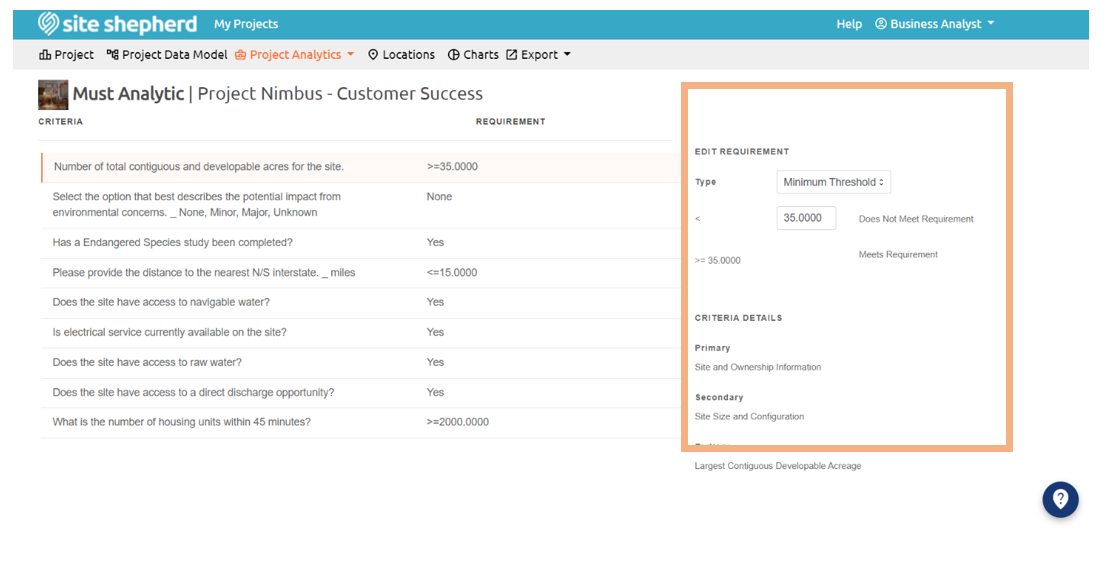Purpose: The Must Analytic allows users to quickly identify and eliminate any locations that do not meet certain minimum requirements.
Overview: The Must Analytic, located under the Project Analytics dropdown menu in the navigation bar at the top of the screen, allows users to quickly identify and eliminate any locations that do not meet certain minimum requirements (known as a “must screening” or “fatal flaw review”). These minimum requirements are selected in the Data Model and can be edited in either the Data Model or Must Analytic pages.
A user can select one of four filter requirement types (Range, Minimum Threshold, Maximum Threshold, and List).
- The Range requirement type allows a user to set both an upper and lower limit to a data set. (i.e. A user wishes to be located near but not next to an interstate so they set an acceptable range between 2 miles and 10 miles from the interstate).
- The Minimum Threshold requirement type allows a user to set a minimum acceptable value. All values above this set value would pass the must screening.
- The Maximum Threshold requirement type allows a user to set a maximum acceptable value. All values below this set value would pass the must screening.
- The List requirement type allows a user to define one or more text-based items which are acceptable responses. Responses that do not exactly match those defined entries will fail the must screening.
Once a user has selected a criterion to filter by and selected defined the filter, the Must Analytic automatically reviews each location to ensure only acceptable locations remain in the evaluation. The Must Analytic automatically runs when locations are added or updated. A Must Recommendation is automatically designated to each location.
Must Recommendations: If a location is determined to meet all Must requirements, that location will be assigned a Retain designation upon review in the Must Analytic. If a location is determined to fail one or more Must Requirements, that location will be assigned an Eliminated designation. If a user overrides the Must recommendation on the location specific Must Results page, the location will be assigned a Marginal designation. If a user overrides the Must Recommendation on the location specific Must Results page by selecting Marginal, the location will be assigned a Marginal designation. If a user overrides the Must Recommendation on the location specific Must Results page by selecting Withdrawn, the location will be assigned a Withdrawn designation. Any manual override requires a written explanation in the Reason text box when a Marginal or Withdrawn designation is selected. This Reason is displayed in red text on the Location-Specific Must Results page.
Where Do You Find the Must Analytic?
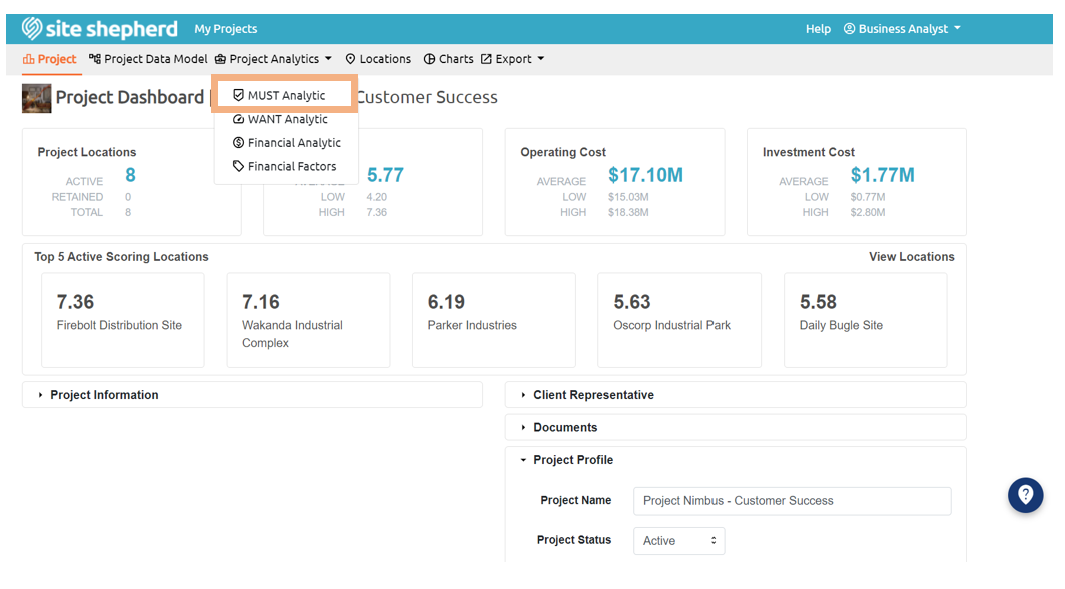
How To: A user can edit the requirements for each of the Must Analytic criteria on the Must Analytic page by clicking on the criteria text. A new set of options are displayed to the right of the criteria and requirement columns which displays the Edit Requirement and Criteria Details sections. A user can select different requirement types from the Type dropdown list then input the range, minimum threshold value, maximum threshold value, or list value(s). This can also be done in the Data Model tertiary category page when the Must Requirement checkbox is selected. Must Requirements can only be added from the Data Model.
Must Analytic Modifications