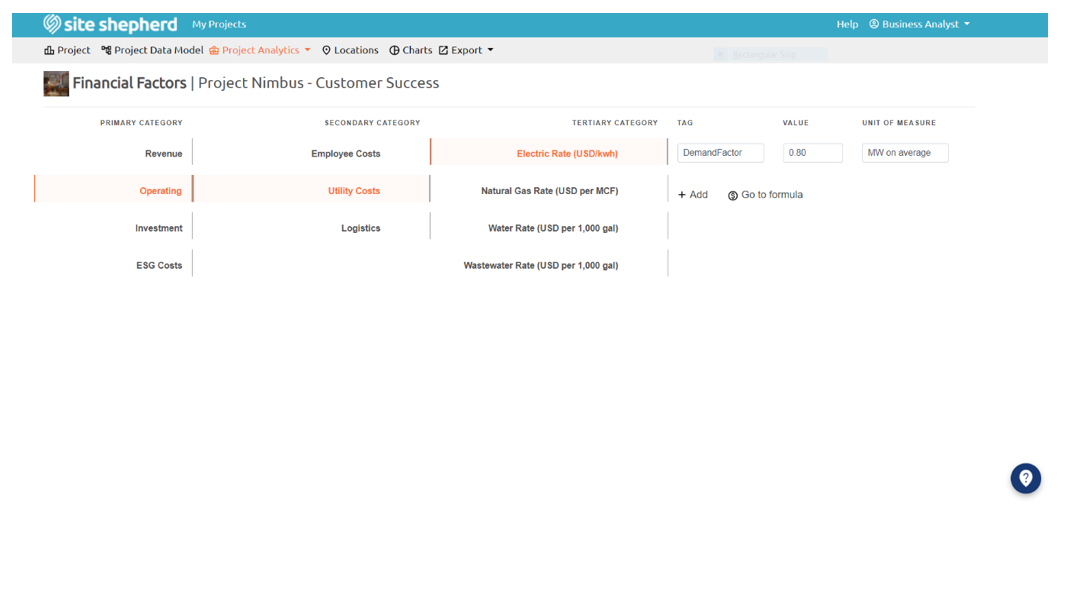Purpose: The Financial Factors section of the Financial Analytic allows users to manually add a value that can be quickly referenced and applied in the Financial Analytic formula section of the Financial Analytic.
Overview: The Financial Factor, located under the Project Analytics dropdown menu in the navigation bar at the top of the screen, allows users to manually add reference values control the financial factors that go into the financial formula to determine the cost mode. The Financial Factor section is part of the Financial Analytic but it is listed separately under the Project Analytics tab. The Financial Factor categories are populated by the Financial Factor categories added in the Financial Analytic. Any adjustments, additions, or deletions in the Financial Analytic categories will be reflected on the Financial Factor page.
When a user arrives at the Financial Analytic, they will see a Primary Category column with four options: Revenue, Operating, Investment, and ESG Costs. The Secondary Category column appears once a user selects the desired Primary Category. Likewise, the Tertiary Category column appears when a user selects the desired Secondary Category. A user can also select the Tertiary Category by clicking on the Tertiary Category title to reveal an area where a Financial Factor tag, value and unit of measure can be added, edited, and referenced. Once a user completes their addition, review, and/or edit of the Financial Factor the user can select the Go to Formula button to be redirected to the formula section of the Financial Analytic as shown in the Financial Factor Example image.
How To: A user can delete a category on the Financial Factors page. This will remove that category and any associated formulas on the Financial Analytic page.
Once a user has selected a tertiary category to reveal the Financial Factor section, a user can click the Add button to reveal text boxes below the Tag, Value, and Unit of Measure headers. A user can then enter values in these text boxes. The Tag must not include spaces or special characters other than an underscore. A value is also required. The unit of measure can be a text input.
Users can edit the tag, value, and unit of measure entries in the same way that they were added.
Where Do You Find the Financial Factor?
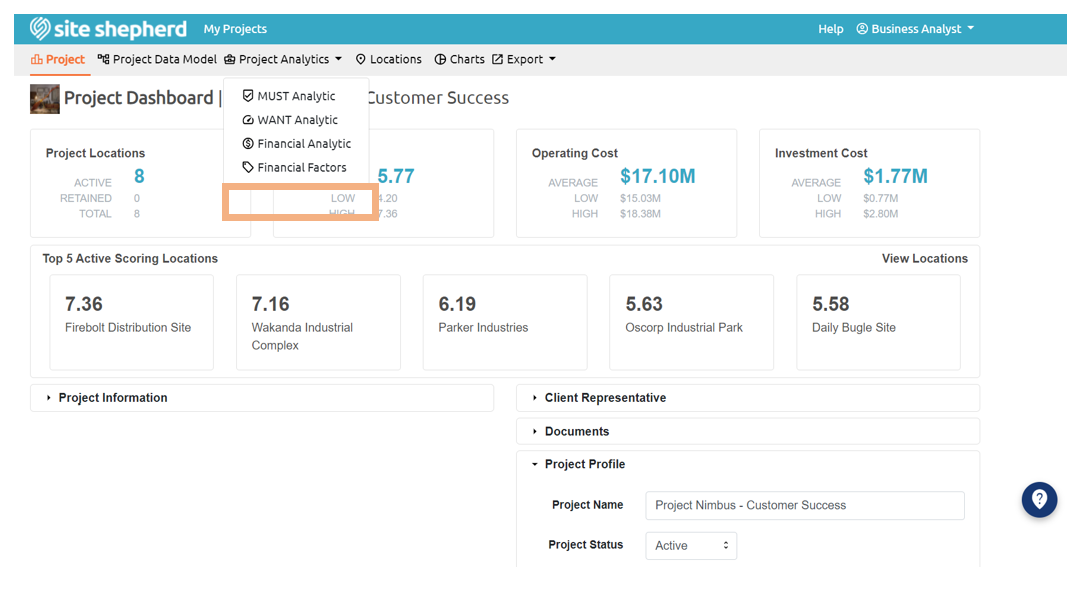
Financial Factor Example